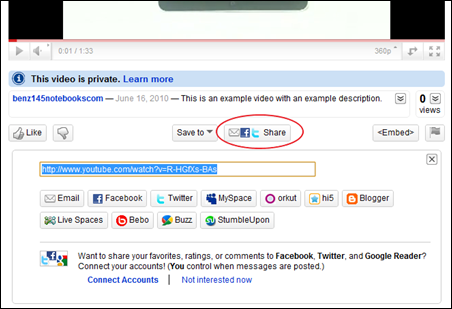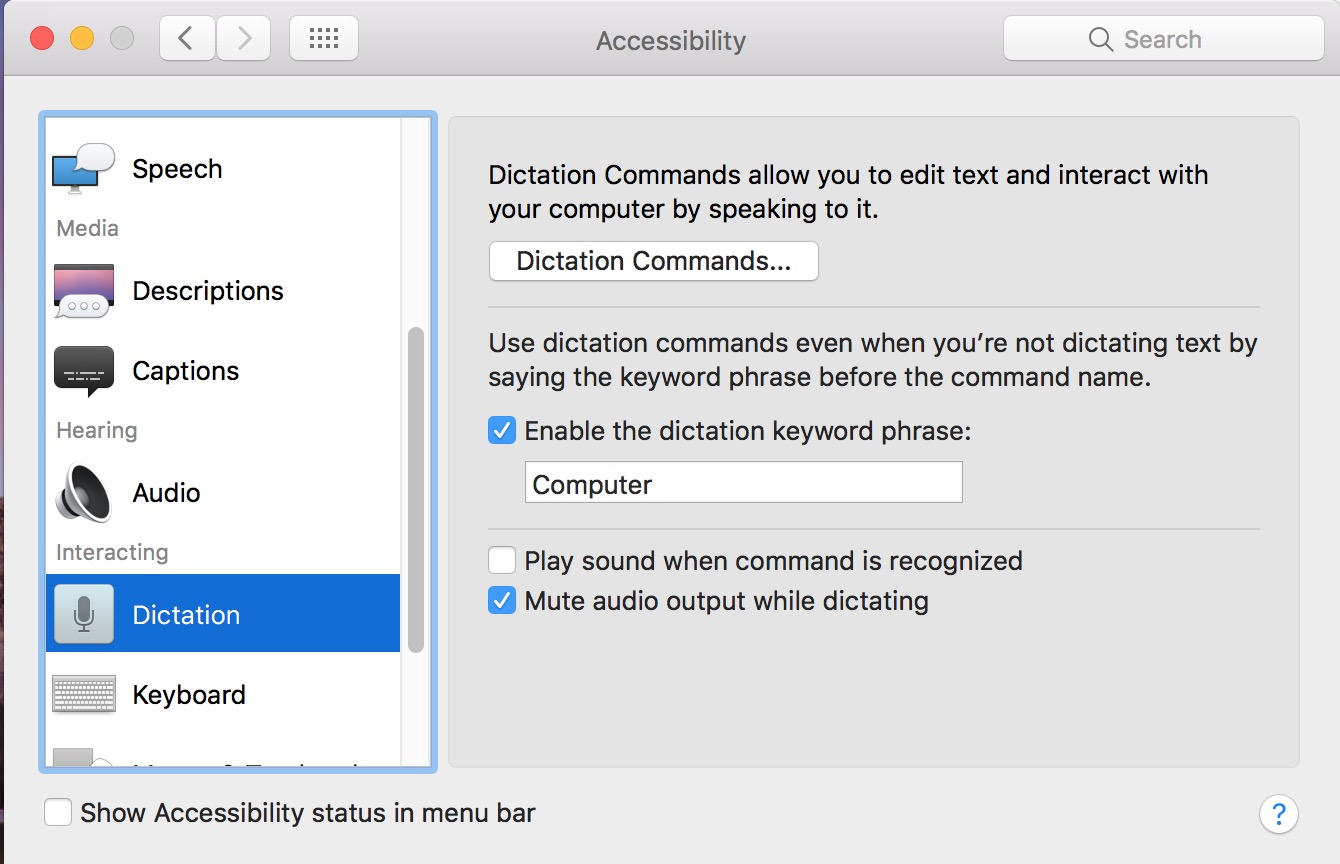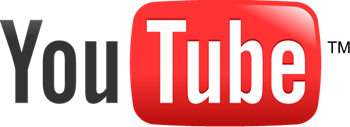 There are plenty of reasons that you might want to share a video on the web. Perhaps you’d like distant relatives to be able to see video of a child’s graduation, or share video from a vacation with your friends. These days, sharing video online is common and quite easy once you know how to do it. This guide will help you get started by showing you how to share videos online for free using YouTube.
There are plenty of reasons that you might want to share a video on the web. Perhaps you’d like distant relatives to be able to see video of a child’s graduation, or share video from a vacation with your friends. These days, sharing video online is common and quite easy once you know how to do it. This guide will help you get started by showing you how to share videos online for free using YouTube.
Create an Account
You’ll need a free YouTube account before you can start sharing video. If you already have a YouTube or Google/Gmail account, you can skip this section.
- Open your browser and navigate to https://www.youtube.com/.
- Click Create Account at the top right of the page.

- Fill out the requested information and click the I Accept button at the bottom.
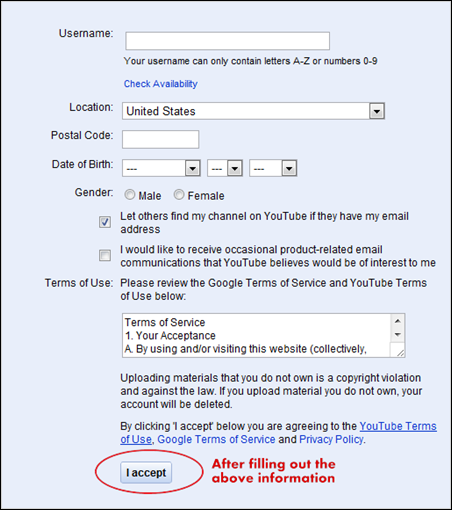
- The next page will ask you if you already have a Google Account. If so, sign in using the box on the left, and it will associate your new YouTube account with your Google Account (simply meaning that you’ll use your existing Google Account to log in to YouTube). If not, fill out the information on the right, then click Create New and Finish. This new Google account will be your login information for YouTube.
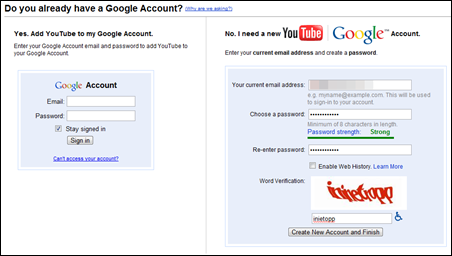
- YouTube will now send a confirmation email to the email address that you entered in the last step. Check your email inbox for YouTube’s confirmation email. If you don’t see if after a few minutes, double check your spam folder to make sure it didn’t end up in there. Click on the link in the email to complete your account creation.
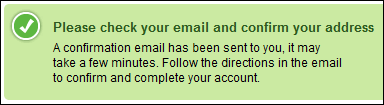
Log in to YouTube
- Navigate to https://www.youtube.com/ and click the Sign In button at the top right of the webpage.

- Enter your login information.
- Verify that you are logged in by noting your username at the top right of the main page.

Upload a Video
- Click the Upload button at the top of the page, near the search bar.

- Click the Upload Video button, or if you’d like to record directly from your webcam, click Record from webcam. Note that videos may only be up to 2GB in size and up to 10 minutes in length.
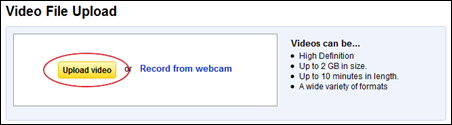
- A file browsing window will open. Find the video that you’d like to upload, select it, then click Open.
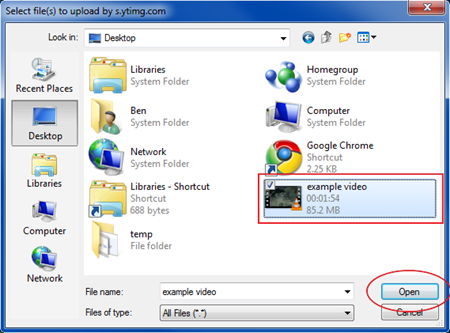
- You’ll be able to watch the progress of your video upload toward the top of the page. The amount of time which it will take is based on your internet connection speed and the size of the video that you selected.
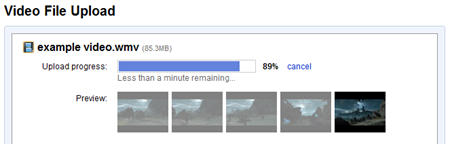
- While the video is uploading, you’ll want to fill out the information about the video. Give it a title and a short description of what the video is. The Tags section is used to enter keywords that will help people find your video. Tags are not case-sensitive, and are added with a space to separate them. For example, if your video is one of you playing a Bach song on the piano, some tags you might enter would be bach piano amateur musicâ€. Also select a category, which will help YouTube sort your video into the proper place on their site.
- Privacy Setting: There are three privacy options for your video. The first is Public which will allow anyone to view your video on YouTube. The second is Unlisted, in which your video will be viewable by anyone who has a direct link to it, but it will not show up in YouTube search results. The third is Private which will hide your video completely, and you can share it with up to 25 people. For more information on privacy options, see this page. Once you are done filling out the video options, click Save changes.

Share Your Video
Now that you’ve uploaded your video, the last thing to do is to share it with your friends and family.
- At the top right of the page, click your username. Select My Videos in the drop down menu.
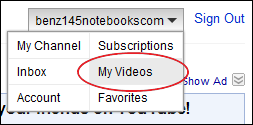
- Find the video that you want to share in the list, and click on the title; this will take you to the video page.
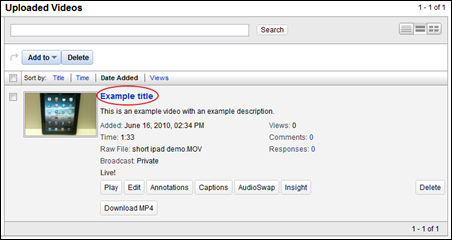
- Under the video on the video page, click the Share button. This will open a box with options to share your video through email, on Facebook, Twitter, etc. Alternatively, you can simply copy the link in the Share section and send it around to friends and family.