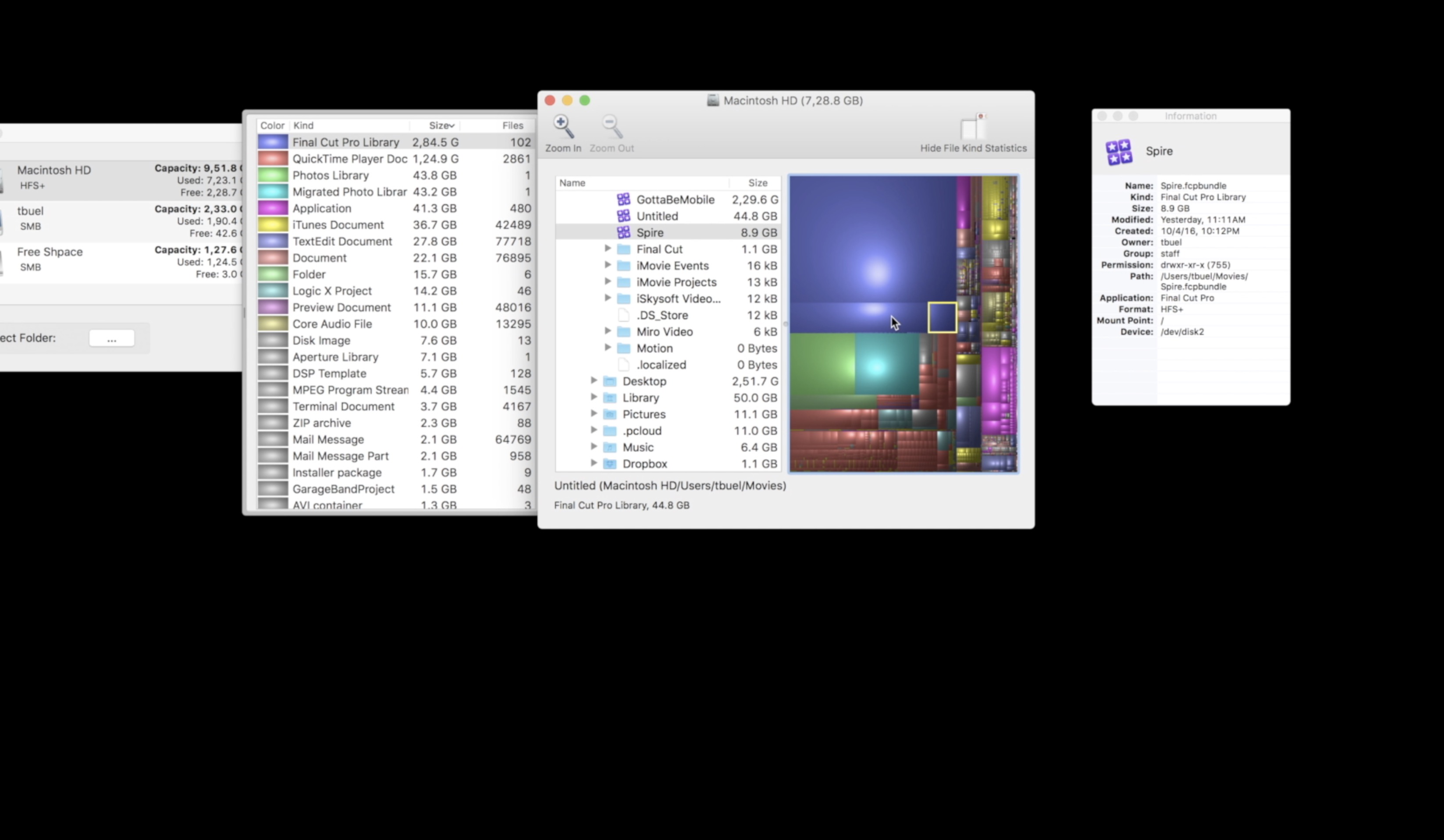Yesterday we showed you how to turn the files you downloaded from Windows 7 Student discount upgrade bootable on a flash drive or DVD to help users get past several upgrade errors but there are still issues plaguing many students.
The biggest issue is affecting users who want to upgrade from a 32-bit version of Windows Vista to a 64-bit version of Windows 7. In many cases these users can’t even unpack the setup files to make a bootable disc.
The Problems:
While Microsoft is working on a solution to the following error messages;
“We are unable to create or save new files in the folder in which this application was downloaded”
“The version of this file is not compatible with the version of Windows you’re running. Check your computer’s system information to see whether you need an x86 (32-bit) or x64 (64-bit) version of the program, and then contact the software publisher”
The Solutions:
There are few quick solutions that you can try to fix the error that shows up after the “Unpacking the Box” message.
The first solution would be to use a different computer, preferably one running Vista 64-bit, to do the unpacking and then follow the steps to make your installation bootable.
If you don’t have access to anther computer though, you may still be able to unpack your Windows 7 setup files pretty easily thanks to Sir Vikin in the Microsoft Answers Forums.
Pre Step- Create a folder in the following directory- C:usersyourname – example for me is “C:UsersSir_Vikinwin 7”
now follow the rest-
STEP 1- Download the DLMWin7.exe application but do NOT run it yet.
Step 2- Right click the DLMWin7.exe – select Unblock
Step 3- Under the compatibility tab select the bottom box-“Run this program as an administrator” Click “Ok” to close
Step 4- Right click the DLMWin7.exe file and select run as administrator
Step 5 – Download the files to the folder you created example- “C:UsersSir_Vikinwin 7”
Step 6- Run it, it should unbox completely!
In the above example, “DLMWin7.exe” refers to the file you downloaded from Digital River, If you purchased Windows 7 Professional 64 bit, for example, your file would be named, “DLMWin7Pro64US.exe”.
We will continue to monitor the situation and if more solutions are found update you accordingly. If you still have problems using the Digital River upgrade files after trying these steps leave a note in the comments and we’ll try to help you out.