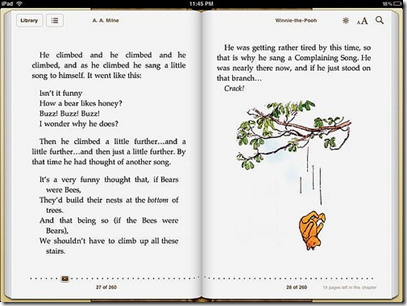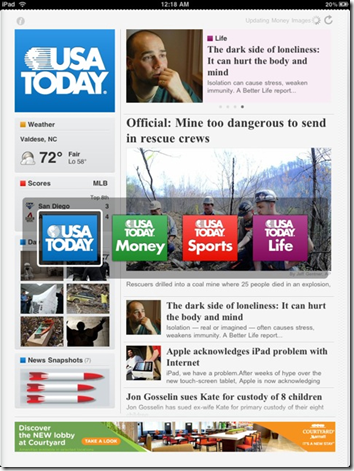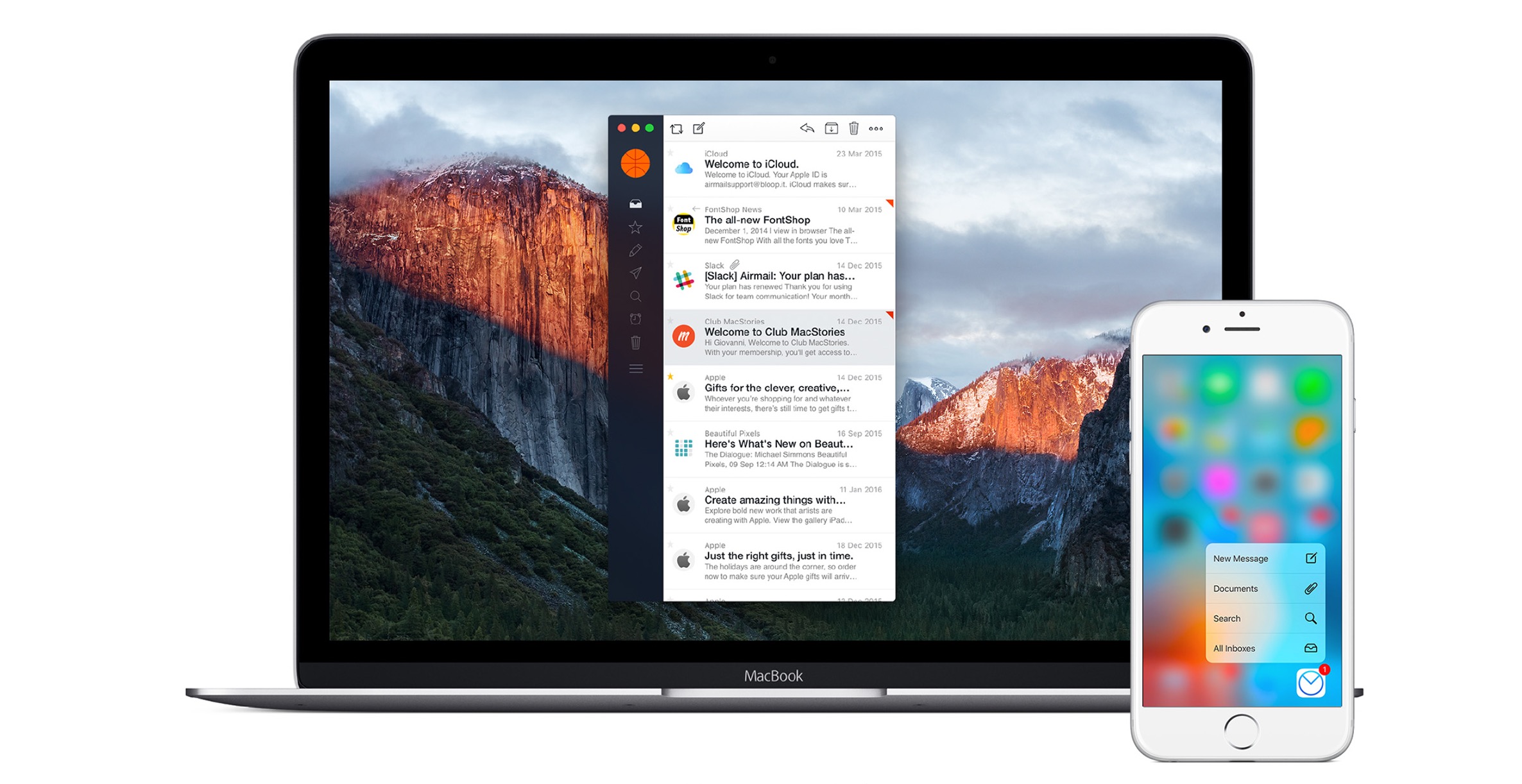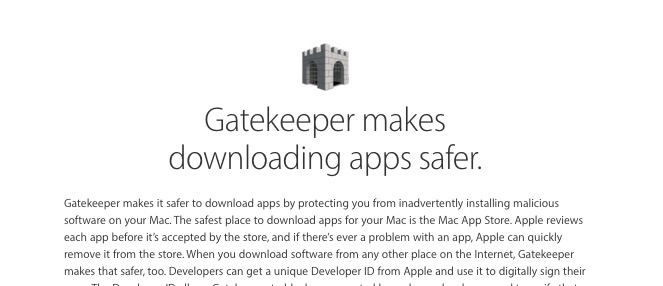When I got a Kindle last summer, I was in love. It was so handy to have such a small device to carry around my Bible, a magazine, two or three books and even a notepad. I read quite a bit. When I got an iPad, I gave my wife the Kindle.
I really like reading on the iPad. But I am surprised at what I am now reading.
iBooks
I read Winnie the Pooh! Not because my kids wanted me to or because I never had, but because it comes free and the iBooks app is so beautiful. As a kid I loved Pooh. But I enjoyed reading it again. I haven’t bought any books via iBooks yet because I’m actually in the middle of reading about four different books in other apps, but I plan to.
When you open iBooks, it displays your library with images of the book covers on a wooden bookshelf. Tap the Store button and the shelf turns around to reveal the iBooks Store, which looks a lot like the App Store. Apple needs to work on the interface of their stores. It is not very easy to discover things. If your book or app are not on the preset Apple lists, it is hard to just discover things. You have to already know what you want. It is true in the App store and the iBook store.
Once you make a purchase and open the book, it has easy to read text, an intuitive navigation system, and enough customization to make it user friendly. The page turn animation is very book-like.
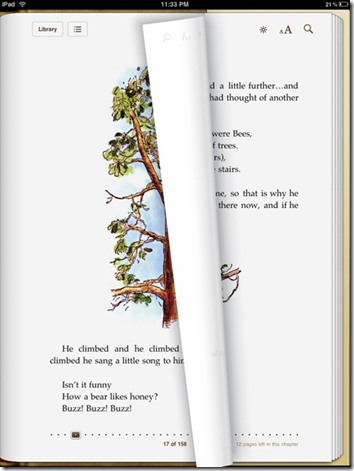 Across the bottom of the screen is a progress bar and a page count. It shows which page you are on and how many are left in the chapter. This is a psychologically pleasing; I like to have a feel for where I am in a book. Via the Font button at the top you can enlarge or shrink the font size and choose between five different font faces. There is also a search function to the right of the Font button. Left of the Font button is a Brightness icon that shows the brightness slider. If you tap and hold a word on the page, a menu pops up offering to look up the word in the dictionary, bookmark that spot, or search for the highlighted word elsewhere in the book. Putting the iPad in landscape mode gives you a very book-like image with facing pages.
Across the bottom of the screen is a progress bar and a page count. It shows which page you are on and how many are left in the chapter. This is a psychologically pleasing; I like to have a feel for where I am in a book. Via the Font button at the top you can enlarge or shrink the font size and choose between five different font faces. There is also a search function to the right of the Font button. Left of the Font button is a Brightness icon that shows the brightness slider. If you tap and hold a word on the page, a menu pops up offering to look up the word in the dictionary, bookmark that spot, or search for the highlighted word elsewhere in the book. Putting the iPad in landscape mode gives you a very book-like image with facing pages.
The iBooks app is a pleasing way to read and I like it more than the Kindle App, which is high praise.
Kindle iPad App
Knowing that Apple was going to have iBooks, I expected them to keep the Kindle App off the iPad. Thankfully, they didn’t. I have been a Kindle user for awhile, but I never read more than a few pages on my iPhone. I love reading books in the Kindle app. When you first open it you will see the Home screen. From the Home screen you can choose which book to read, shop the Kindle store (which simply opens in Safari) or access books in your Amazon account. You do the latter by tapping the spot at the bottom which says Showing: Home and then choosing Archived Items from the menu. It changes from displaying the books installed on the device to those in your account. Tap the cover of a book and it will be downloaded to your device.
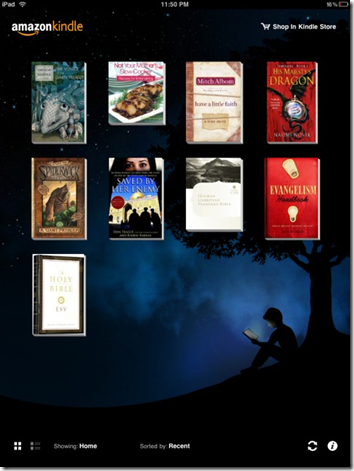 At the bottom left corner are two icons for changing the view from grid view (as show above) to a list view with smaller cover icons, but more books on the page. You can sort the books by Title, Author, or Recent, which means recently read. In the bottom right is a sync button which will download new content or sync reading spots or bookmarks. Finally the circle with the letter i†brings up a menu to access Settings, Help, and other choices.
At the bottom left corner are two icons for changing the view from grid view (as show above) to a list view with smaller cover icons, but more books on the page. You can sort the books by Title, Author, or Recent, which means recently read. In the bottom right is a sync button which will download new content or sync reading spots or bookmarks. Finally the circle with the letter i†brings up a menu to access Settings, Help, and other choices.
Once you open a book, you can choose from between three different screen styles. Tap on the screen and the toolbar across the bottom shows your progress and gives access to various icons. There is the back arrow, for going to your previous spot in the app, the plus icon for adding a bookmark to the current location, the book icon which helps you jump to the cover, table of contents, beginning or a specific location, the font button and the sync button. It syncs your device with the Amazon servers so you can find your furthest read location or bookmarked locations. The font button is where you choose font size and screen brightness. It is also where you choose from between the three color schemes. You will see the White text on Black and the Sepia pictured below. There is also a Black on White Background. White on Black is best used in low light settings. I wish that iBooks had this function. Every digital book reader with a backlight should.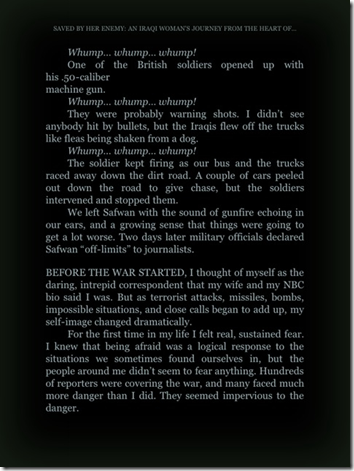
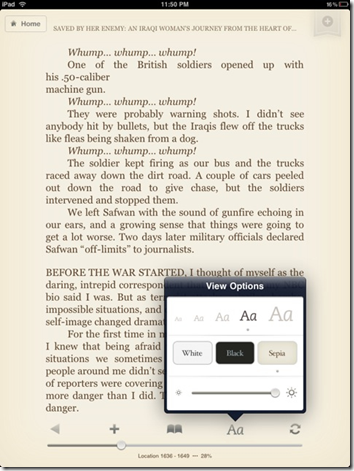
The Amazon Kindle store is much bigger. There are many free titles and some books are cheaper. For example, this week my wife read Have A Little Faith, by Mitch Albom. In iBooks it is $11.99. But on Amazon it is only $9.99. Of the books that are cheaper, they are only a few dollars less; most of the books I spot checked were priced the same in both bookstores.
If I had to pick based only on the look and ease of use in normal light, then I would rather read in iBooks. In low light I would prefer the Kindle app in the White on Black mode. Having a Kindle leads me to choose it for the sake of versatility. I can read Kindle books on my iPad, my computer and my iPhone, not to mention the Kindle itself. If you will only read on the iPad in normal light buy your books in iBooks. If you read at night in low light or if you plan to read on a Kindle and a computer, then choose the Kindle app.
News
I’ve never been much of a newspaper reader, despite the fact that I’ve delivered two different newspapers in my past. But since getting my iPad, I have begun reading news. I really like the USA Today app, except for one thing. You can only read the USA Today Newspaper. But the app is helping me overcome my prejudice against the paper, because I love the app. Navigation is simple. You go to the four major sections by tapping the blue logo in the upper left corner. The four sections fly out and you tap them to move to that section of the paper.
Each section has articles and a Pictures of the Day slideshow. The images are beautiful. You can also access the famous Snapshots features in each section. Snapshots are little tidbits of news presented in graphical ways. There are also poll for you to participate in.
You can customize the paper to show your local weather on the front page. Unlike the New York Times app, there is a Sports page. The front page even shows sports scores. And in the Life section there is a location where the crossword puzzle goes. It is not yet active, but it says Coming Soon.â€
If you are like me, and don’t care for the USA Today, then you can read the New York Times, Reuters, AP, or the Wall Street Journal. The WSJ app is free but you have to have a paid WSJ.com subscription to actually access any articles. There are a few others, but I have not personally tried any of them. The AP app looks less like a newspaper. It is also very customizable. One of my favorite sections is the Wacky news section, with strange and funny news stories. The New York Times app lacks sports scores.
Book Apps
Aside from iBooks and the Kindle app, there are a number of other book apps. Some are collections. Others are just single books. And if you are like me and enjoy the Good Book†there are many very good apps. They range from very simple to full, rich Biblical studies libraries. Search for Bible and you will find them.
Comic Books
I will likely reduce my Geek cred here, but I am not a comic book reader. Still, I was amazed at how nice the apps are for reading them. And my boys enjoyed them as well. Of the comic book apps, the best is of course the much heralded Marvel Comics app. It has a number of free samples and it lets you buy many others. They are easy to use. To read them, simply swipe the page or zoom in on a panel by tapping it.
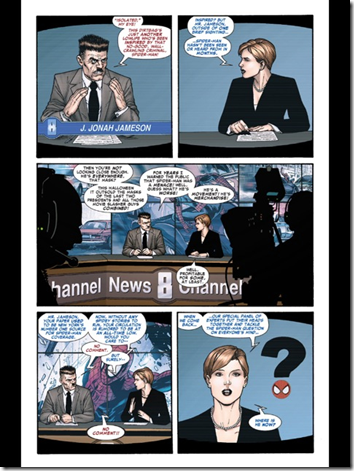 There is also the Comics App, which has comics from many different publishers.
There is also the Comics App, which has comics from many different publishers.
Magazines
One final area that I have not really sampled much is the magazine rack. If you do a search for them in the iPad App store you will find GQ, TIME, Men’s Health, Popular Science, Digital Photographer and many more. Some of these are apps that contain the magazine only. Others include more. Some will have the latest issue and allow in app upgrades for the subscription or the next issue. And if you have subscriptions in Zinio, you can access them via their iPad app.